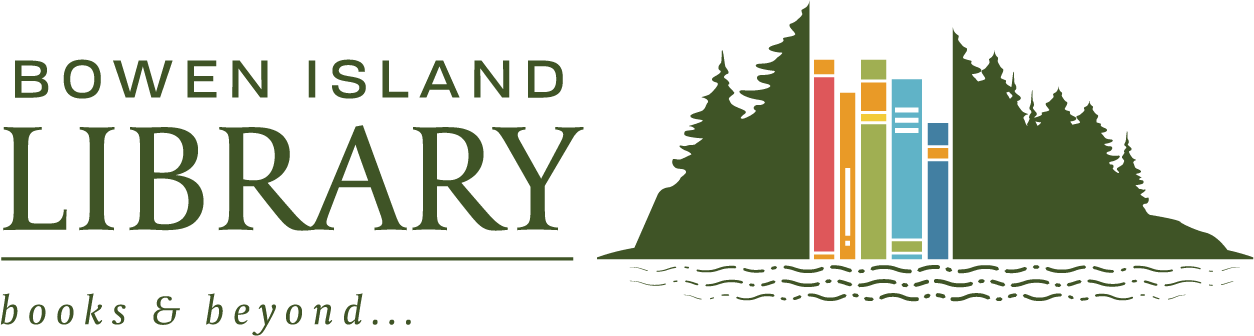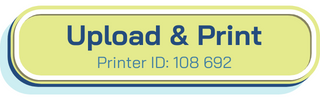Print, copy, and scan from the Library’s public printer in black & white or colour. You can print from anywhere on your own device, or on the Library’s public computers. Photocopying, scanning and faxing are available inside the Library.
Cost
Printing and Photocopying – Letter (8.5 x 11 inches) & Legal (8.5 x 14 inches):
- Black & white – $0.25 per side
- Colour – $0.75 per side
Scanning and Faxing: Free
Payment
Printing – You can pay for printing using your credit card, Apple Pay or Google Pay through Princh, the library’s online printing system. You can also choose to pay with cash or debit card via Princh by selecting “Pay at the desk.”
If you cannot access the Princh app or website, please speak to a staff member to arrange for printing and payment in the library.
Photocopying – We accept cash or debit at the front desk.
Printing
How to Print from Your Device
1. Upload Documents to Princh
Mobile device or tablet:
- Install the Princh App for iOS or Android
- (Alternately, go to bipl.ca/princh to use the browser version, and follow the instructions on screen)
- Open your document, and share it with the Princh App
- Enter the Printer-ID 108 692
Computer:
- Go to: bipl.ca/princh
- Upload your document
2. Choose print options (b&w, colour, size, single or double sided and quantity)
3. Pay using credit card, Apple Pay, or Google Pay; or select “Pay at the Desk” to pay in-person with cash or debit.
4. Note your print release code and bring it to the Library to complete your print job. Print release codes are valid for 24 hours.
How to use Princh: PDF instructions
Other Ways to Print
USB Stick — Plug your a USB stick directly to our printer and print out your documents. Your document must be a PDF, JPEG, TIFF, or XPS file type, and smaller than 1 GB.
For other file types and larger files, you can plug in a USB stick to one of our public computers and print from there.
From our Public Computers — In a browser, log into your email or cloud storage account to access your files, then print. Or plug in a USB storage device to the computer, and print.
Scanning
You can scan documents to a USB device or to your email address from our public multi-function printer. We encourage you to scan to your own email address—not another person’s—so that you have a copy of the scan, and you can forward it to others if needed. Please ask staff if you need help. Scanning is free.
Faxing
Please check in at the front desk before using our self-serve faxing service. Library staff can assist you with sending faxes. Faxing is free.