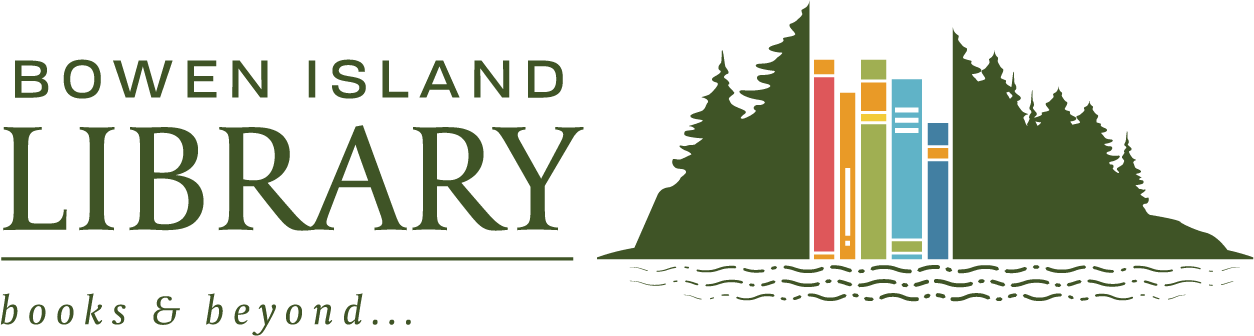Frequently Asked Questions (FAQs) about submitting to the Community Calendar. Watch the video, or read our tips below.
Video: What Is the Community Calendar & How to Submit Events
Key Video Topics:
- 0:17 – Where can I find the Community Calendar?
- 0:42 – What is the Community Calendar?
- 2:38 – How to Submit an event – Title & Description
- 3:05 – Date and Time, single event
- 3:25 – Recurring Events – weekly, monthly, etc
- 4:37 – Recurring Events (no pattern)
- 5:14 – Recurring Events – adding an exception
- 5:34 – Adding an Image
- 6:50 – Venue Details
- 7:43 – How to enter a website URL
- 8:26 – Organizer Details
- 9:09 – Event website
- 9:33 – Additional Fields (your contact information)
- 9:51 – Event Cost
- 10:09 – Agree to the Terms, click Submit Event
- 10:30 – Troubleshooting
- 11:17 – Looking at your Published Event
- 12:07 – How to get Further Support
What is the Community Calendar?
The Community Calendar is a resource for finding public events and programs on Bowen Island. It is open to submissions from groups, businesses, non-profits, and community members looking to promote their events happening on Bowen Island. Events appearing here are not necessarily endorsed by the Library, nor does the Library benefit financially from any events with an associated fee.
How do I find only events I’m interested in?
In the “Find Events” filter bar before the listings, you can enter a keyword to search, or click on Filters to search by Category, Venue, or Organization.
Can events be displayed in a month format?
Yes, there are options to view events in a list, photo, or month view in that same “Find Events” filter bar.
Who can add events?
The Library welcomes submissions to the Community Calendar from all individuals, groups, or businesses who are presenting an event that is happening on Bowen Island and is open to the public. Submissions are reviewed by library staff individually during regular library hours, in the order they are received. There will be a delay before an event appears on the website and we reserve the right not to publish submissions that contravene our policies.
How do I add my event to the calendar?
Tips for completing the ‘Submit an Event’ form
General tip: For anywhere you enter a website on this form (Venue, Organization, and Event Website), it must be a complete URL, such as https://bowenlibrary.ca/ . This will not be accepted: bowenlibrary.ca. We recommend opening your website(s) in a new window, then copy the URL from the URL bar, and paste it into the website field in the form.
- Event Title: Create a descriptive and concise event title.
- Events Description: list the important details that people will need to know, including how to register or purchase tickets if required to.
- Event Time & Date: Create either a single event, or create a Recurring Event (a series):
- Click on Schedule Multiple Events
- In “Happens…” choose Once for one more event to be added; or choose Weekly, or Monthly etc. Note that the options for weekly and monthly are reflected by the starting date you have entered (for example, if you want to create a monthly event on every 2nd Tuesday of the month, the first date you entered must be the 2nd Tuesday)
- Need to skip one of your regular programming events in the series (for example, if an event falls on a statutory holiday)? Enter these as Exceptions.
- Event Images – We recommend:

- Create a square image that is a simple graphic with little or no text. (See example). The images will not be resizable in the calendar, so will show up small, and any extra textual information may be unreadable. All event details must be included in the Event Description as above.
- Please submit as a .jpg or .png only
- Venue Details: Search for your venue first. If not found, please be accurate when creating your venue for the first time.
- Create a new Venue: Click the “Create or Find a Venue” drop down. Enter the name of your venue. Click on the blue drop down or hit “Enter” on your keyboard.
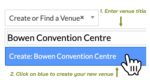
- Organizer Details: Use the drop down menu to see if you or your group are already listed as an organizer. If creating a new organizer, accuracy is essential so that a community member knows who to contact. (See above “Create a New Venue” for details on how to create a new organizer.)
- Event Website: If your event has another website (e.g. EventBrite, another ticketing site, or a page on your organization website), you can enter that here. Input your full website URL.
- Additional Fields: your name and contact info entered here are for library administration purposes only and will not be visible on the public listing.
- Event Cost: if you are charging for the event, please enter here. If “Free” then enter a zero (0).
- Terms of Submission: Make sure to check the box under the Terms of Conditions to indicate that you agree.
Troubleshooting
“When I hit Submit, the page keeps popping back up.” Check the following:
- Required fields missing: If it pops up to the top of the page, you may see some red text indicating which required fields are missing. Fill those in and then hit Submit again.
- Incomplete website address: You may get popped up on the page to a website field where you entered a web address. All website addresses must be entered completely. For example, https://www.bowenlibrary.ca/ will be accepted, but these will not: bowenlibrary.ca or www.bowenlibrary.ca . We recommend opening the website in a new tab or window, copying the URL/web address from the web address bar in your browser, and pasting it into the website field on the form. That way, it will include the full URL/web address (which usually includes http:// or https:// )
- New Venue or Organization creation did not “stick”: After you enter the text name for your new Venue or Organization, make sure to click on the the blue bar below it that says “Create:…”. Then you will see further fields to enter information about that Venue or Organization. (If you enter text then click away from there, the text won’t “stick”.)
“I don’t see my event on the Community Calendar after I hit Submit.”
- Library staff have to review and publish your event first. Staf get notified by email when a new event is submitted. We will review it as son as we can.
If you are having trouble, don’t hesitate to contact us via phone, email, or in person. Library staff are also happy to walk you through submitting an event.